In this article I’ll show you three ways to connect to your cluster – Kubectl, Lens and Kubenav.
During K3s installation a kubeconfig file is written to ‘/etc/rancher/k3s/k3s.yaml’. You will need this file to connect to your cluster with your preferred Kubernetes client. Your kubeconfig will like somehow like this:
apiVersion: v1
clusters:
- cluster:
certificate-authority-data: LS0...
server: https://127.0.0.1:6443
name: default
contexts:
- context:
cluster: default
user: default
name: default
current-context: default
kind: Config
preferences: {}
users:
- name: default
user:
client-certificate-data: LS...
client-key-data: LS...If you want to connect from a different host you have to change the server endpoint and enter a hostname / IP address under which the cluster is reachable. If a Firewall is active on the cluster node you might have to open the port 6443/tcp first (see here).
Kubectl
The most common way to connect to the Kubernetes cluster is the ‘kubectl’ command. The command is automatically installed on the cluster node during K3s installation.
To connect to the cluster you have to let kubectl know where to find the kubeconfig. You can do this by either specifying the kubeconfig file as option, setting a environment variable or copying it to ‘~/.kube/config‘ – whatever suits you better:
# specifying the kubeconfig file as option, kubectl --kubeconfig=/etc/rancher/k3s/k3s.yaml get nodes # <output> # setting a environment variable or export KUBECONFIG=/etc/rancher/k3s/k3s.yaml kubectl get nodes # <output> # copying it to '~/.kube/config' cp /etc/rancher/k3s/k3s.yaml ~/.kube/config kubectl get nodes # <output>
With the kubeconfig in place you can try the following two commands.
> kubectl get nodes NAME STATUS ROLES AGE VERSION vmxx28193.bydddddserver.net Ready control-plane,master 255d v1.20.0+k3s2 > kubectl get pods --all-namespaces NAMESPACE NAME READY STATUS RESTARTS AGE kube-system local-path-provisioner-58fb86bdfd-r5zcp 1/1 Running 0 2m10s kube-system metrics-server-6d684c7b5-2g7wq 1/1 Running 0 2m10s kube-system helm-install-traefik-zv6bp 0/1 Completed 0 2m9s kube-system svclb-traefik-98bgg 2/2 Running 0 107s kube-system coredns-6c6bb68b64-hr2dv 1/1 Running 0 2m10s kube-system traefik-7b8b884c8-qqhgf 1/1 Running 0 107s
The first command will show you the nodes with are part of your cluster, while the second command shows the deployed Pods. For more commands I would advise you to check out the kubectl Cheet Sheet.
Lens Kubernetes IDE
If you prefer a graphical interfaces to manage your cluster you should definitely check out Lens. It really makes it easier to manage your Workloads, ConfigMaps, Secrets, Services, Ingresses and gives you a overview of whats going on. And the best thing is, that it’s completely free and open source.
“Lens provides the full situational awareness for everything that runs in Kubernetes. It’s lowering the barrier of entry for people just getting started and radically improving productivity for people with more experience.”
https://github.com/lensapp/lens/
Its available for Windows, Linux and MacOS and you can download it from https://github.com/lensapp/lens/.
To add a your cluster simply navigate to File / Add Cluster and paste your Kubeconfig as text.
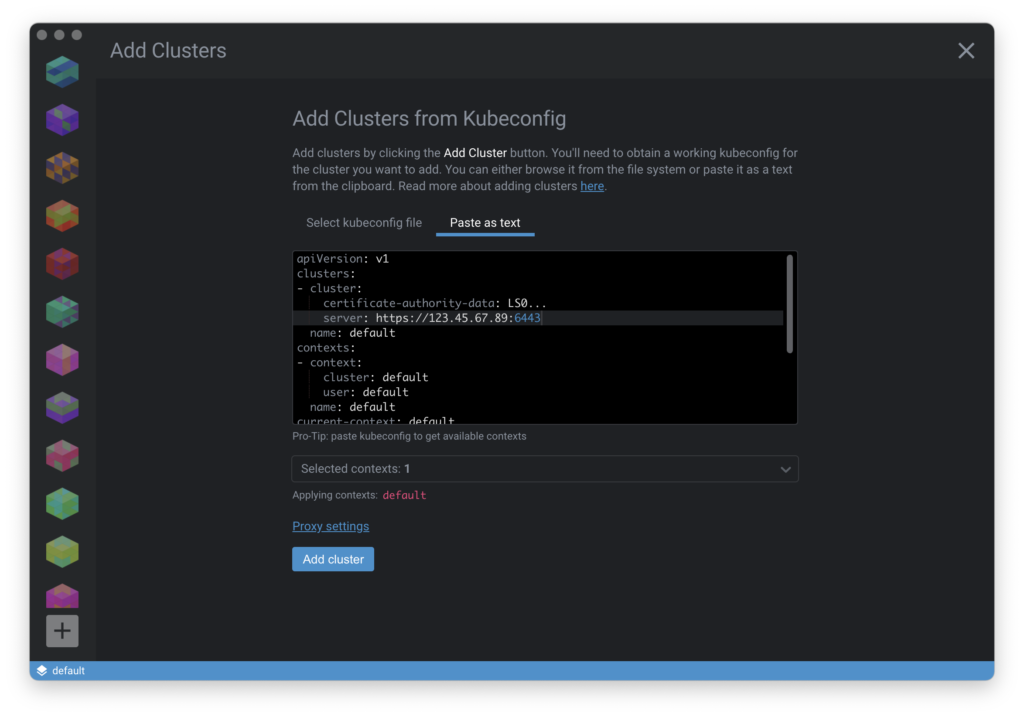
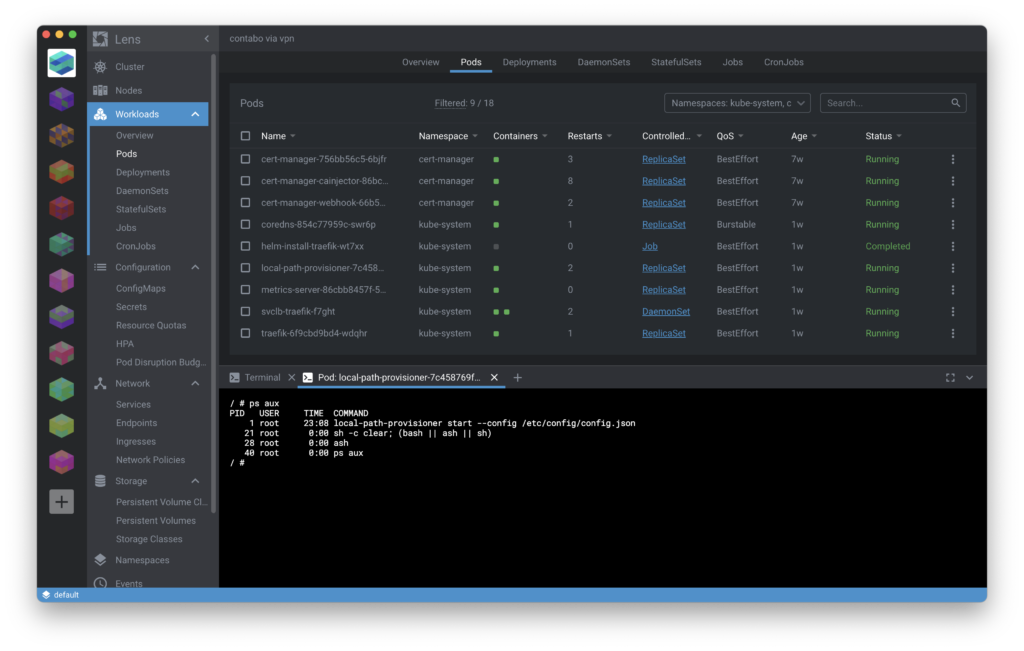
Kubenav
Kubenav is also a graphical Kubernetes tool. The best thing about Kubenav is that it’s available for mobile Android and iOS devices so you can manage your Kubernetes cluster on the road ;). Kubenav is also open source available on the iOS App Store and on the Play Store. You can also download a desktop version from the Github repository.
After installation navigate to ‘Clusters’ and press the plus sign to add a cluster. Scroll down to ‘Import Kubeconfig’, paste the content into the textfield and press ‘add’.
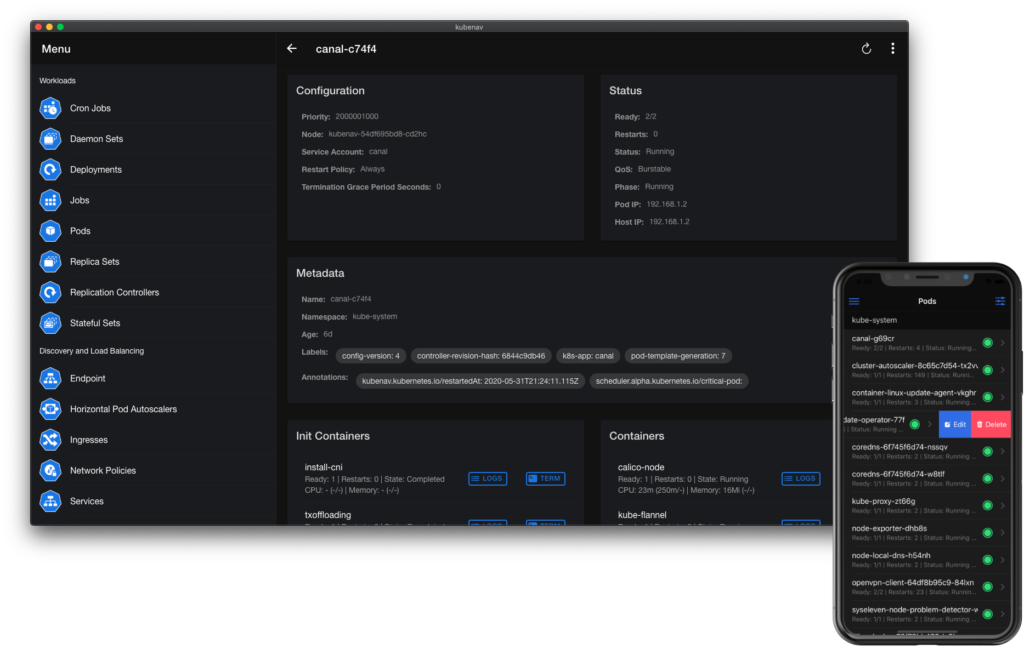
Note: The Kubernetes API port (TCP/6443) must be available to your mobile phone. If you don’t want to open that port to the internet you can connect to the cluster via VPN. See my guide for setting up Wireguard on Ubuntu.